Lets start with a Simple App
First I will start with a simple Python application, It will be a demo application to play around with, what I want to accomplish or better yet explore are
- Docker Image layers
- The size of the image
To get started I will be utilizing uv which is a Python package and project manager. I will use it to quickly get a simple python project setup quickly for demonstration purposes. The link to the uv documentation is uv
# uv init is the command and demo is the name of the project
uv init demoThe following is the output of the uv command
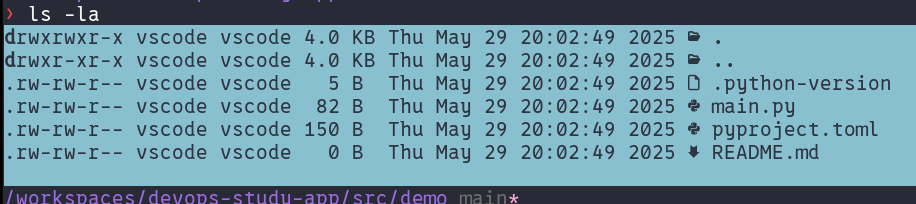
Now what I want to do is containerize this very important python application, wink, wink!
The first thing to do is create a Dockerfile with the following contents
FROM python:latest
WORKDIR /app
COPY . /app
CMD ["python", "main.py"]With a Dockerfile I can now build a docker image. The command to to build a docker image is docker build
In this case the command to build the docker image in this demonstration is
docker build -t demo:01 .This command builds a docker image and tags is the the -t flag with the name demo:01 the . means in the current directory
With the docker image built, I can list all the images that I have on my machine with the command docker image list
REPOSITORY TAG IMAGE ID CREATED SIZE
demo 01 6b043c05f1a4 46 seconds ago 1.02GB
The above is the out of the docker image list command. As I can see the the size of the image is 1.02GB. What a beefy image!
To run the the containerized application the command to do that is docker run demo:01. The app is as simple as it comes, it just prints some statements to the console
docker run demo:01
Hello from demo!
Lets Build Some Images
Having to Much Fun With DockerSo How do these layers look like?
To inspect the image layers, I can use the docker image inspect command. The output of this command is tremendous, so I will not include here, but take my word for it, it will show all the intimate details of the docker image. In my opinion the most interesting info outputted from the docker command is the Layers section. To inspect the layers section, to get a better look at the contents of each layer, I can use the command docker history demo:01. The output of this command is below
IMAGE CREATED CREATED BY SIZE COMMENT
6b043c05f1a4 15 minutes ago CMD ["python" "main.py"] 0B buildkit.dockerfile.v0
<missing> 15 minutes ago COPY . /app # buildkit 34.9kB buildkit.dockerfile.v0
<missing> 15 minutes ago WORKDIR /app 0B buildkit.dockerfile.v0
<missing> 2 weeks ago CMD ["python3"] 0B buildkit.dockerfile.v0
<missing> 2 weeks ago RUN /bin/sh -c set -eux; for src in idle3 p… 36B buildkit.dockerfile.v0
<missing> 2 weeks ago RUN /bin/sh -c set -eux; wget -O python.ta… 70.7MB buildkit.dockerfile.v0
<missing> 2 weeks ago ENV PYTHON_SHA256=40f868bcbdeb8149a3149580bb… 0B buildkit.dockerfile.v0
<missing> 2 weeks ago ENV PYTHON_VERSION=3.13.3 0B buildkit.dockerfile.v0
<missing> 2 weeks ago ENV GPG_KEY=7169605F62C751356D054A26A821E680… 0B buildkit.dockerfile.v0
<missing> 2 weeks ago RUN /bin/sh -c set -eux; apt-get update; a… 17.8MB buildkit.dockerfile.v0
<missing> 2 weeks ago ENV PATH=/usr/local/bin:/usr/local/sbin:/usr… 0B buildkit.dockerfile.v0
<missing> 16 months ago RUN /bin/sh -c set -ex; apt-get update; ap… 588MB buildkit.dockerfile.v0
<missing> 16 months ago RUN /bin/sh -c set -eux; apt-get update; a… 177MB buildkit.dockerfile.v0
<missing> 2 years ago RUN /bin/sh -c set -eux; apt-get update; a… 48.4MB buildkit.dockerfile.v0
<missing> 2 years ago # debian.sh --arch 'amd64' out/ 'bookworm' '… 117MB debuerreotype 0.15
Adding Layers
Let us add some more layers, because at over 1GB is size is not big enough. To add more layers to this docker image, I have to go back to the Dockerfile and add more stuff. Not very technical, I am very aware of that!!
FROM python:latest
WORKDIR /app
# Add some silly layers
RUN touch file1.txt
RUN echo "hello" > file2.txt
RUN mkdir -p /app/test
COPY . /app
CMD ["python", "main.py"]
With our beautiful new Dockerfile, we build a new image!!
docker build -t demo:02 .To inspect the new docker image I can use the
docker history demo:01 # original image
docker history demo:02 Image with addotional layers
That is it for now, stay tuned for more because there will be more!